Sometimes, I learn the hard way. This is to prevent you from doing the same…
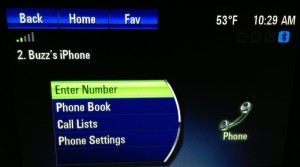 When I first got my Volt, I had an iPhone 4S. I connected it to the USB port in the console to keep it charged and to stream my music. One day, I pressed the phone icon on the center stack and saw this:
When I first got my Volt, I had an iPhone 4S. I connected it to the USB port in the console to keep it charged and to stream my music. One day, I pressed the phone icon on the center stack and saw this:
Wow! I thought. Does it have access to my phone book in my iPhone? I tapped “Phone 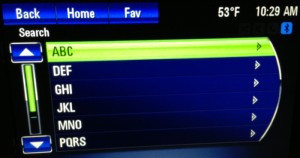 Book” and saw this:
Book” and saw this:
Again, wow! I tapped the “ABC” selection, because I wanted to call Bonnie to tell her what I found. Once I got there, I had to tap the down arrow seven times to get to “Bonnie.” I tapped on her name and then selected her mobile number. What a pain in the tailpipe!
I made the call and bragged, but something nagged me. “This is not a very slick way to do this.” I continued making calls like this (and probably endangering my life in the process) for a few weeks. Then one day, I was reading the Volt Owner’s Manual and found out about the “Bluetooth” command. Hallelujah!
A better way to place a phone call
I read that if I press the talk button on the right side of the steering wheel, the Volt speaks to me, saying “Ready.” I am supposed to say “Bluetooth.” The Volt then says, “Okay, bluetooth ready.” Finally I respond, “Voice.” This activates what is called “voice pass-through.” Voice Pass-Through passes the next thing I say to my iPhone. Since I had Siri in my iPhone 4S (and now in my iPhone 5) I can tell the phone what to do!
to me, saying “Ready.” I am supposed to say “Bluetooth.” The Volt then says, “Okay, bluetooth ready.” Finally I respond, “Voice.” This activates what is called “voice pass-through.” Voice Pass-Through passes the next thing I say to my iPhone. Since I had Siri in my iPhone 4S (and now in my iPhone 5) I can tell the phone what to do!
At that point, I can say, “Call Bonnie, iPhone.” Siri responds through the car speakers with “Calling Bonnie, iPhone.” and away we go! THIS IS SUCH A BETTER WAY OF DOING THIS!!! (I’m going to have to end up reading the manual cover to cover. I’ll let you know what other cool stuff I find)
That was the beginning of a very nice time in my Volt. But wait, there’s more!
Today, I decided I should take the passcode lock off my iPhone. If you use a passcode lock, Siri is only able to grant a few requests, when the phone is locked. For instance, she won’t read text messages to you or allow you to dictate text messages to her. So I did the following on my iPhone (this is in iOS 6, so if you have a different version of iOS, it may be slightly different than this):
- Tap “Settings”
- Tap “General”
- Tap “Auto-Lock” and set it to “Never”
- Tap “General” at the top of the screen, to get back to the General Settings screen
- Tap “Passcode Lock.” If you have a passcode, you have to enter it here. I recommend having a passcode, so people, other than those to whom you give the passcode, cannot access the information in your iPhone.
- At the top of the next screen you can turn passcode on or off.
- Set “Require Passcode” to “Immediately.”
- As a side note, I also have “Erase Data” turned on. If someone tries to access my iPhone with the wrong code ten times in a row, it erases my iPhone’s contents.
**UPDATE** When the Volt disconnects from the iPhone, like after a call is completed or after a text message has been sent, it locks the iPhone with the passcode. It only occurs after certain activities, but it prevents me from sending a new text message or having Siri read incoming text messages. I will experiment to determine what specific actions are causing this and update my post. My workaround for now is to turn passcode off on my iPhone. I’m not happy about that.
What does all this mean in practical terms? My phone does not ‘time out’ or go dark if I don’t use it for a while. This means it’s always ready for input from me. It will also run down the battery faster, because the screen stays lit up. When I want to stop using the phone and lock it, I quickly press and release the power button on the top-right edge of the phone. The phone then locks and will require a passcode to access it. Do not press and hold this button, or you will turn your iPhone off, rather than just putting it to sleep. Since my iPhone is always plugged into the USB port in my Volt, it gets recharged constantly while I drive and I do not lock the phone so Siri and I can chat.
Playing albums
I have complained in the past that the Volt’s iPhone integration has a few issues I’d like to see fixed. Going through Siri fixed one of the problems for me. Today, I pressed the phone call button and did the voice pass-through steps, and when Siri beeped that she was ready, I said, “Play album, Question of Balance.”
Holy cow, she did what I told her to do! Better yet, instead of playing the album’s songs in alphabetical order (which is what happens if you select the album on the touch screen), it played the songs in the correct order!!! I can’t wait for a long drive so I can listen to “Dark Side of the Moon…”
Playing (and shuffling) playlists
I even tried saying, “Play playlist three plus stars.” Again, she did exactly what I wanted, but this particular playlist is a “smart playlist,” or one that is generated automatically, based on criteria I set. Because of this, the songs are listed, and consequently played, in alphabetical order. Not that important an issue, but I like being surprised by the next song, so I tried saying “Shuffle all songs.” Sure enough, all songs started playing in random order. Sweet!
iTunes Match (or iTunes in the cloud)
One thing I had noticed when playing music, using the Volt’s interface instead of Siri, was that songs I have stored in iTunes Match would be skipped. In case you’re unaware, iTunes Match is a paid service offered by Apple that lets you stream music from the cloud instead of storing your music in your iPhone. Another feature (and this is why I bought the service) is that any song in your library can be downloaded to your computer or mobile devices, at the highest quality level offered in iTunes. This is important to me for three reasons, 1) I have almost 25,000 songs in my iTunes library and many of them I copied from my CDs at a lower bit rate than the best, because I didn’t know what I was doing (see first sentence of this blog post). Re-ripping all those songs was going to take WAY too long. Weeks. Using iTunes Match, it was done in a single night, automatically. 2) Because I have so many songs, I can never put them all in my iPhone and take them with me. The iPhone just does not have enough storage, and yes, I own the iPhone 5 with the maximum amount of storage. 3) I shoot a lot of HD video with my iPhone, so I want to keep as much memory available for video as I can. Keeping all but the most important music in the cloud helps me do this.
Guess what? (I’m sure you’ve guessed by now.) If Siri plays my music, all 25,000 songs are available! I can be driving with a friend and if they mention a song they’d love to hear, chances are I can make that happen. By the way, 25,000 songs is the maximum you can have in iTunes Match. Just a coincidence, but interesting Apple set the limit slightly above the number of songs I have…
Text messaging
Now I was curious what else I could get Siri to do. Once again, I pressed the phone call button and did the voice pass-through steps, and when Siri beeped that she was ready, I said, “Send a message to Charles, saying ‘Call me when you get a chance.'” Siri read the message back to me and asked if I was ready to send it. I responded “Send it.” She did! This was huge for me. My very first post in this blog, entitled, “Crash day” talks about how my Lexus was totaled by someone who rear-ended me. I suspect they were texting while driving. A week later one of my daughters was rear-ended by a texter too!
Of course, if I have a text message come in, I can tell Siri, “Read message.” and she does. In this way, I can have a text message conversation without ever taking my hand from the steering wheel, and more importantly, never take my eyes from the road.
Reminders
Next, I did the pass-through stuff and said, “Remind me, when I get home, to plug in my Volt.” She showed the reminder, but since I had her prisoner in my console, I could not tell if she got my dictation correctly. Nevertheless, I answered, when she asked if she should create my reminder. In case you didn’t know this, if you create an Address Book entry for yourself, in your iPhone and enter a work address and home address, you can make geographic reminders like, “When I leave work…” or “When I get home…”
Spoken, Turn-by-turn directions
Finally, I had one last thing I wanted to try. Using voice pass-through, I told Siri, “Give me directions to Buzz’s home.” She replied she was doing so and then started telling me turn-by-turn directions all the way home!
Is this a great time to be alive or what?!?


Super! Thanks for sharing your experiences. I have to try to set-up our Volt and my iPhone to do the same…! ~ Larry in Cedar Park
If you have any problems, email your phone number and I’ll walk you through it.
I cannot get this to work as you described in my 2013 Volt. I hit the talk button said bluetooth then it will not recognize “voice”. I said help and it listed every command available under bluetooth but voice was not one of them. I also read the owners manual and no mention of the word voice either. Where am I going wrong.
I’ve been told by owners of 2013’s that this function was removed. (see https://www.theev-angelist.com/?p=716)
I recently heard that there is an even slicker interface on the 2013 (or maybe 2014). Now that I’m working for a Chevy dealership, I plan to try it out very soon.
Stay tuned…
I was actually looking for info on this. I know I’m behind on technology, but thanks!
Good news! The functionality is MUCH better in later model Volts. On newer Volts, when you press the speech button on the steering wheel, you are giving the MyLink (radio) system a command, like “tune XM The Coffee House” or “tune FM 101.1” Instead, if you press AND HOLD the speech button for a few seconds (about 3), when you release the button, you’ll hear the Siri tone. Just give Siri any valid command. You don’t have to go through the whole “Bluetooth. Bluetooth ready. Voice. Ok, accessing iPhone…” dialog. Try it. It’s AWESOME!!!